Mastering NVIDIA GeForce Experience Optimization: A Comprehensive Guide
Thursday, August 15, 2024Mastering NVIDIA GeForce Experience Optimization: A Comprehensive Guide
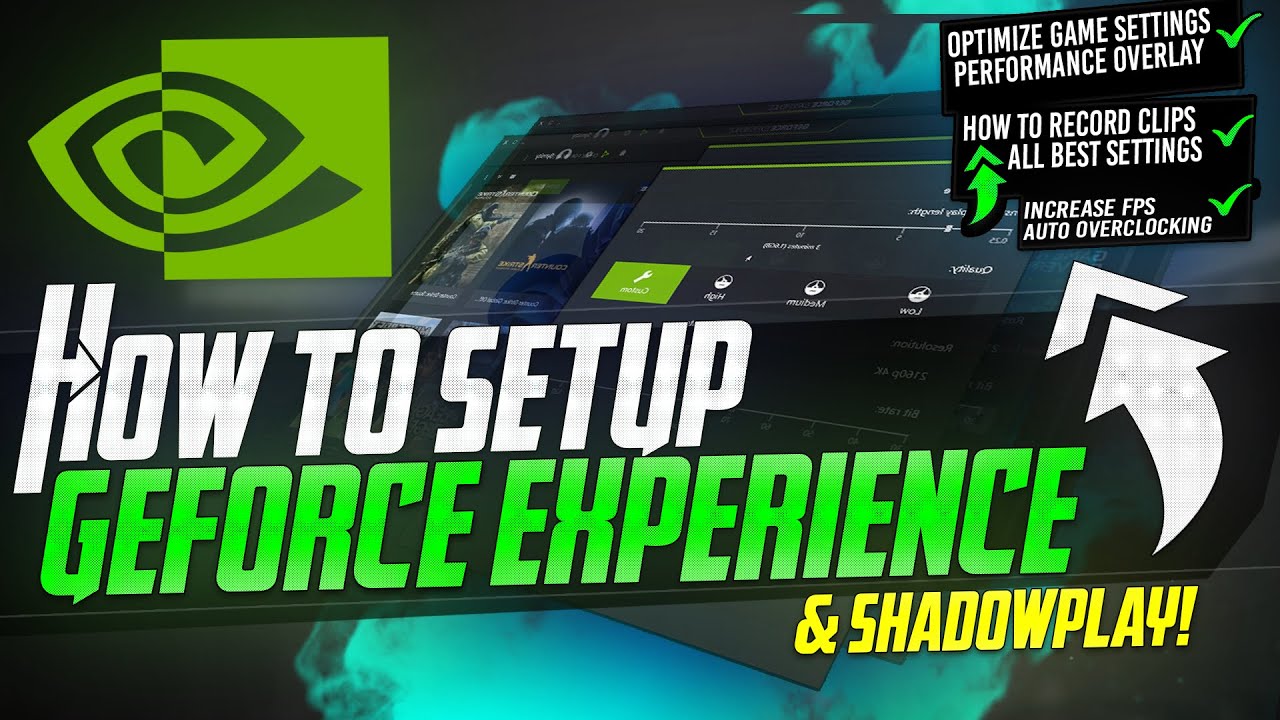
In the world of PC gaming, achieving the perfect balance between performance and visual fidelity can be a daunting task. Enter NVIDIA GeForce Experience, a powerful tool designed to optimize your gaming experience with just a few clicks. This article delves into the intricacies of GeForce Experience, offering insights and tips to help you get the most out of your NVIDIA graphics card.
What is NVIDIA GeForce Experience?
NVIDIA GeForce Experience is a companion application for your GeForce GTX or RTX graphics card. It provides a suite of features aimed at enhancing your gaming experience, including automatic driver updates, game optimization, and in-game overlays for recording and streaming.
Key Features of GeForce Experience
- Game Optimization: GeForce Experience taps into NVIDIA’s cloud data center to test thousands of hardware configurations. It then recommends the best settings for your specific setup, balancing performance and image quality.
- Game Ready Drivers: Stay up-to-date with the latest drivers, which are often released in tandem with new game launches to ensure optimal performance and compatibility.
- NVIDIA ShadowPlay: Record and share your gameplay with minimal performance overhead. ShadowPlay allows you to capture high-quality videos and screenshots, and even stream your gameplay to platforms like YouTube and Twitch.
- NVIDIA Ansel: A powerful photo mode that lets you capture professional-grade in-game photographs. You can take super-resolution, 360-degree, HDR, and stereo photos in supported games.
- NVIDIA Freestyle: Apply post-processing filters to your games in real-time. Adjust color, saturation, and other visual settings to personalize your gaming experience.
Optimizing Your Games with GeForce Experience
Optimizing your games using GeForce Experience is straightforward. Here’s a step-by-step guide:
- Install and Launch GeForce Experience: Download and install the application from NVIDIA’s official website. Once installed, launch the application and log in with your NVIDIA account.
- Scan for Games: GeForce Experience will automatically scan your system for installed games. You can also manually add games if they are not detected.
- Optimize Settings: Select a game from the list and click on the “Optimize” button. GeForce Experience will apply the recommended settings based on your hardware configuration.
- Customize Settings: If you prefer more control, click on the wrench icon next to the “Optimize” button. This allows you to adjust settings for performance or quality, and override resolution and display mode.
Advanced Tips for GeForce Experience Optimization
- Manual Tweaks: While GeForce Experience provides a solid starting point, you can further tweak settings to suit your preferences. For instance, you might disable motion blur or adjust anti-aliasing settings for a sharper image.
- Driver Updates: Regularly check for driver updates to ensure you have the latest performance improvements and bug fixes. GeForce Experience can notify you of new driver releases and install them with ease.
- ShadowPlay Settings: Customize ShadowPlay settings to balance video quality and performance. Adjust bitrate, resolution, and frame rate to match your recording needs.
- Ansel and Freestyle: Experiment with Ansel and Freestyle to enhance your in-game visuals. Use Ansel for capturing stunning screenshots and Freestyle for real-time visual adjustments.
Conclusion
NVIDIA GeForce Experience is an indispensable tool for any PC gamer looking to optimize their gaming experience. By leveraging its powerful features, you can ensure your games run smoothly and look their best. Whether you’re a casual gamer or a hardcore enthusiast, GeForce Experience offers something for everyone. So, dive in, explore its capabilities, and take your gaming to the next level.
